How to Clean Up Your Pinterest Boards
Filed Under Social Marketing
Pinterest has become a unique marketing tool for businesses. The image-based sharing site allows users to find the things they love online and makes it easy to share them with others. Your own Pinterest boards can say a lot about your business. That is why it is important to make sure that they are fun, fresh and relevant. This will keep your business looking fun, fresh and relevant as well.
With a little housekeeping, you can make sure that your various boards don’t stay in a rut. You want people to be able to visit your boards to find new inspiration and new products and ideas. If they are only seeing the same old things from you, then you won’t hold their attention for long.
Here are some chores that will help give your board’s new life:
Choose a Cover Image
By default, Pinterest will use the image of the first item you pinned to a board as the cover image. You can later select a different image as your boards’ covers after you have added more to it. All you need to do is go to “Your Boards,” hover over the board that you want to change the image of and click “Edit Board Cover.” Click on this and it will bring up a gallery of the images in that board. Choose the image you want and then adjust it to fit in the thumbnail and then click “Set Cover.”
You want to choose an image that is interesting and will encourage people to click on it. Find something that really stands out on the screen.
Rearrange Boards
You can rearrange the order of your boards so that you can place certain ones at the top. All you have to do is click on the small box button next to “Edit Profile” at the top of the page. You can then easily move your boards around by clicking and dragging them into your preferred order. After you are happy with the placement of your boards, click on the red checkmark button next to the “Edit Profile” button to save them. Keeping your boards arranged will help you put your most important boards in the first place that your visitors will look.
Edit the Boards
From the Boards page, you can click on the “Edit” button for each of your boards. Once you have clicked on the button to edit your board, you can change the board description, rename the board and change its category. You can even make certain boards collaborative so that select users can also pin to your boards. Once you are finished making changes, click on “Save Settings” at the bottom.
Delete Some Boards
After you have been on Pinterest for a while, you can easily accrue so many boards that some of them might not be used very often. Some boards might not be relevant to your business or maybe you just aren’t adding as many things to it as you thought when you created the board. You can clean up your boards so that only your most used and relevant ones remain.
All you need to do to delete a board is click on its “Edit” button and choose “Delete Board.” Once you click it, a window will pop up and ask if you are sure you want to delete the board. After it is deleted, it can’t be brought back again so make sure you really want it gone before you hit OK.
There are a lot of benefits from having a clean and fresh Pinterest account. You want users to be able to find what they are looking for plus look at new products and trends. Keeping an organized and up-to-date Boards page makes it easier to stay relevant for your followers.
Have you done any spring cleaning to your Pinterest account?




















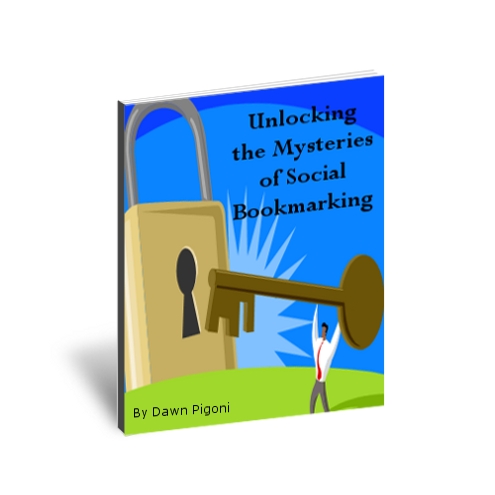


 Dawn Pigoni, IVAA Member
Dawn Pigoni, IVAA Member